How to receive email directly on particular label/folder created within Gmail not in inbox just like in outlook.
Step 1: Create a Label
- Go to your Gmail inbox.
- On the left sidebar, click on “More” to expand the options.
- Click on “Create new label.”
- Enter a name for your label and click “Create.”
Step 2: Search for the Email
- Use the search bar at the top of your Gmail account to find the specific email or emails you want to filter.
Step 3: Create a Filter
- Click on the small arrow on the right side of the search bar after finding the email.
- In the dropdown menu, click on “Create filter.”
- In the filter creation window, you will see the search criteria for the email you searched for.
- Check the box next to “Skip the Inbox (Archive it).”
Step 4: Apply the Label
- Still in the filter creation window, check the box next to “Apply the label.”
- Choose the label you created earlier from the dropdown menu next to it.
Step 5: Create the Filter
- Click on the “Create filter” button at the bottom of the window to save your filter.
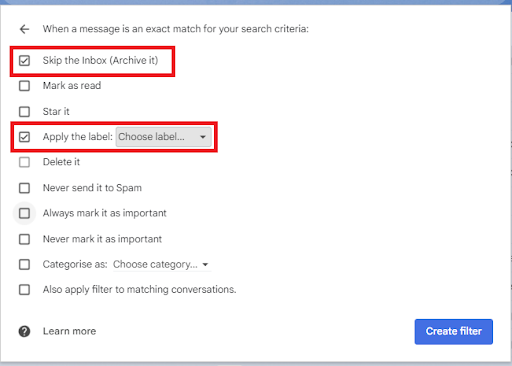
We help with all Google Workspace-related issues. Please reach out to us by clicking on “Contact Us” for any Google Workspace solutions.
